TiVo EDGE™ for antenna.
Let the fun begin.
TiVo Home, your entertainment headquarters.

The starting point for the TiVo EDGE experience is the TiVo Home screen. Get there by pressing the TIVO BUTTON on the top of your remote. From here, you can go to My Shows, where you’ll find all your recorded and streaming content, or browse for something new to watch. Even better, you can do it all using your voice!1 The Home screen also lets you access the settings menu, where you can manage or customize your experience.
Complete control with the power of your voice.
TiVo voice remotes take the functionality of the classic TiVo remote and add a super power: voice control. The TiVo remote lets you speak naturally and give you the ability to narrow your search results as you go. And with the backlit TiVo LUX Remote™, included with the 2 TB/4 tuner TiVo EDGE for antenna, you can see what you’re doing without turning on the lights.
Here are some things you can do with voice:

- Tune to a channel: “Watch CBS.”
- Browse for something specific: Start with “Show me Chevy Chase movies.” When you see the results then, narrow your search: “From the ‘80s. On Prime Video.”
- Tell the remote to “Skip it” for SkipMode®-enabled shows and zip past commercial breaks instantly.2
- Look for shows on your favorite apps: “Show me kids’ shows on Netflix.”
- You can even ask for your favorite sports team: “When are the Warriors playing?”
- For more information on the capabilities of the TiVo voice remote, please click here (TiVo VOX Remote®).
Commercial skip made easy with SkipMode.
While watching SkipMode-enabled shows, zip past entire commercial breaks and resume your show at the next scene. Look for the on-screen tip and listen for the chime sound, then follow any of these simple instructions when a commercial break begins.
How to use SkipMode.

- Say “Skip it” into your remote.
- Press the SKIP button.
- With Auto Skip, skip commercials automatically, so sit back and relax. To turn on Auto Skip, go to Menu > Settings > User Preferences.
- If SkipMode is available on a show, a SKIP icon next to the show title in My Shows will appear. See channels and times are eligible for SkipMode.
Additional resources
Using SkipMode
QuickMode: Watch shows in less time.
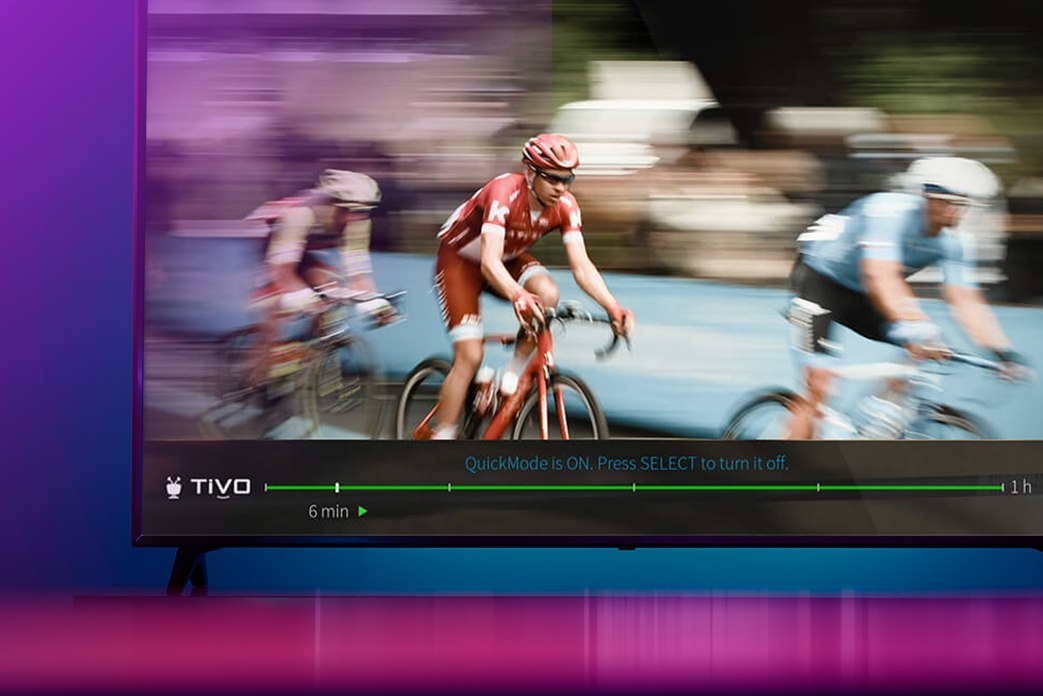
QuickMode lets you watch recorded shows and sports 30% faster than normal speed — without the sound getting squirrely on you. It’s great for getting through the dull stuff without missing any of the action. When you’re watching a recorded show, turn QuickMode on by pressing PLAY then pressing OK when the Trick Play® bar appears.
Additional resources
Using QuickMode
Don’t miss it. Schedule it.
TiVo EDGE™ makes it easy to record or bookmark all the shows you love so you can watch them whenever you want. Simply set up a OnePass™ or a WishList® search.
OnePass
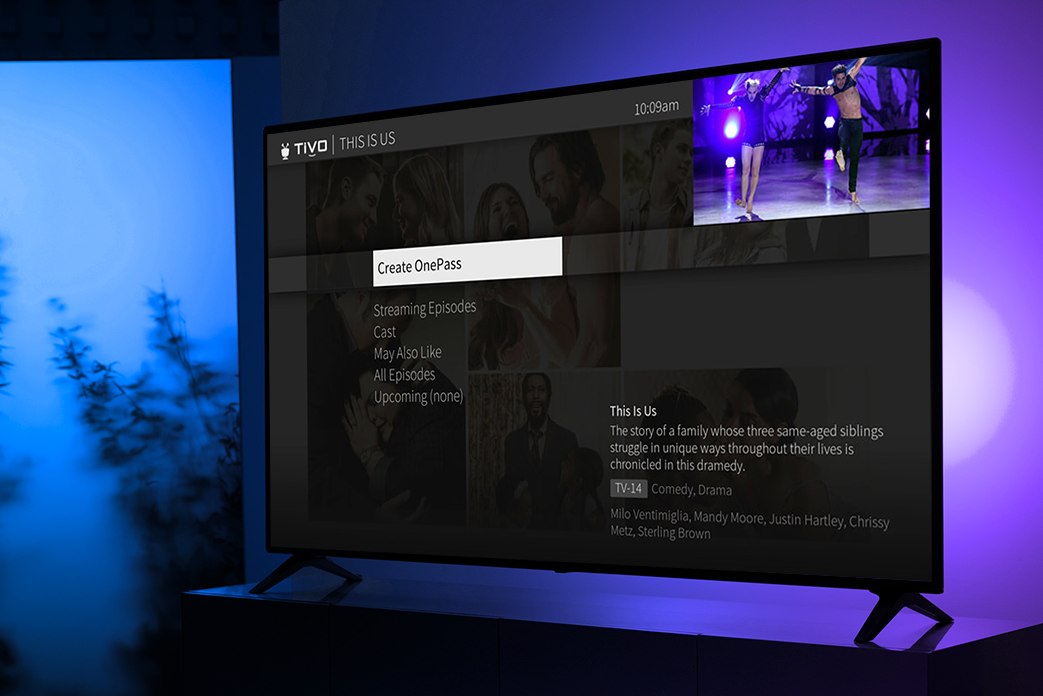
Take the stress out of recording your favorite TV series or knowing which app it’s on. Simply set up a OnePass to gather every available episode from TV or streaming options such as Netflix, Prime Video, Hulu, HBO GO, on demand (if available) and more.3 You can even set up a OnePass for a sports team or league. Learn everything you need to know about OnePass here.
Additional resources
Creating a OnePass
WishList Search
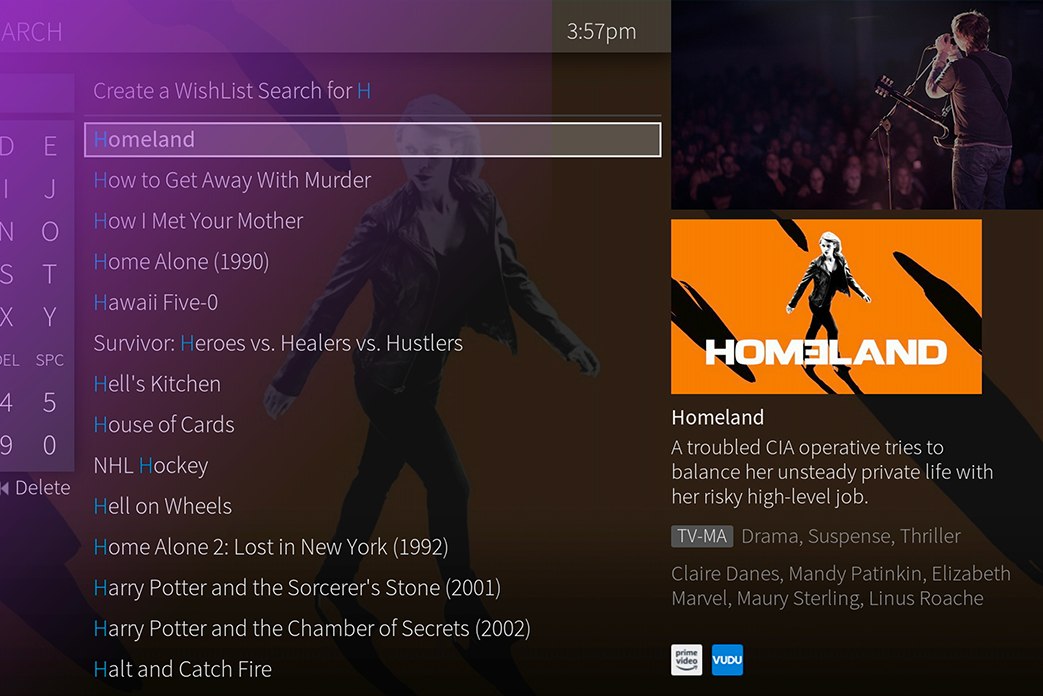
If you know what you like, but you can’t find it by searching for it, just create a WishList Search. Search by actor, director, keyword or category and every time a show matching your criteria airs, it's recorded. Learn more
Additional resources
How to create a WishList search
Schedule recordings and more with the TiVo app.
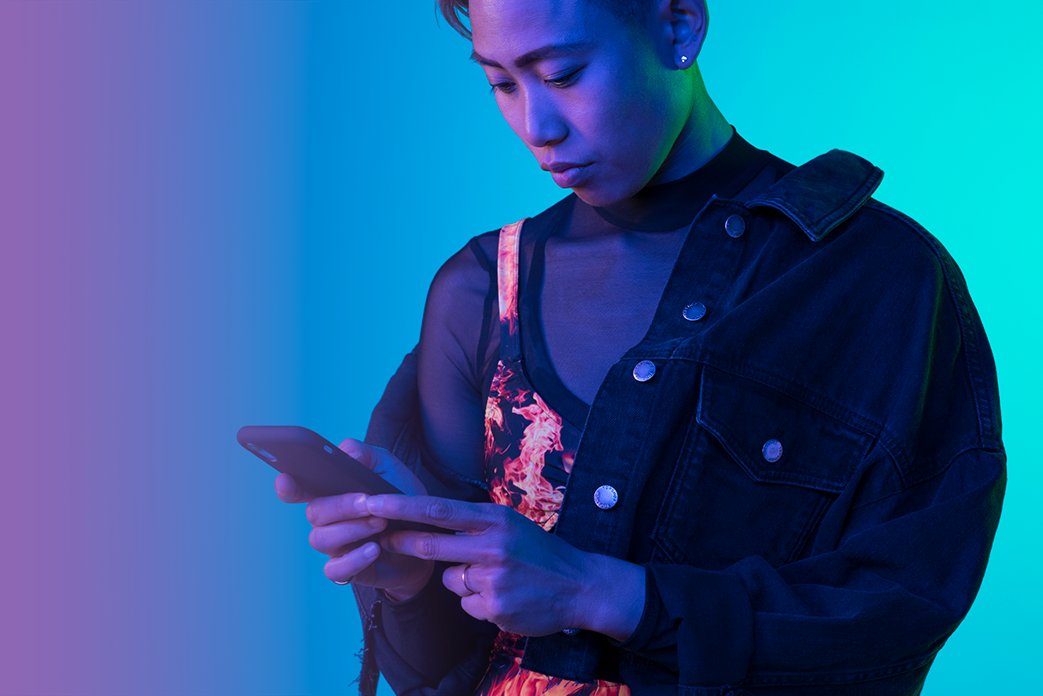
By using the free TiVo app for mobile devices, you can schedule and manage shows when you’re away from home. With the TiVo app, you can also watch live and recorded TV around the house or on-the-go.4 Learn more
Additional resources
Using the TiVo app
Schedule recordings from your computer.

Forget to schedule a recording? Don't panic. Access TiVo Online™ from any web browser to search for shows, browse air times and channels, schedule recordings, set up OnePass searches and watch shows online. Just visit online.tivo.com and sign in with your TiVo.com username and password.
Additional resources
Using TiVo Online
Setting up recordings is even easier with OnePass Quick Select.

With TiVo’s OnePass Quick Select, you can schedule all your favorite OnePass shows with a single click. Quick Select gives you a quick view of the most popular shows on TV and lets you create OnePass searches for multiple shows on one screen.
Check it out at TiVo Online
Transfer recordings and OnePass settings from another DVR.
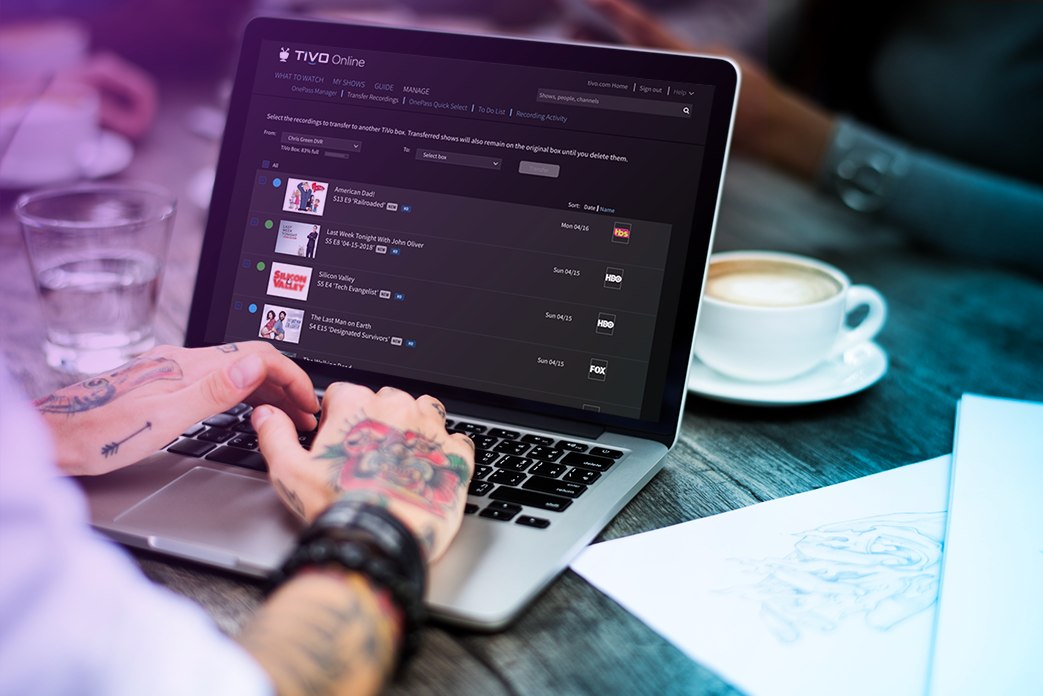
Go to the Manage section at TiVo Online to transfer your OnePass settings and recordings. Simply select the TiVo device you want to transfer shows or OnePass searches from, and select the device you want to receive them. Then just choose the recordings, OnePass recordings and settings to start the transfer.
Additional resources
Transferring between TiVo boxes
Quick Tour of QuickView™
Have you ever been stuck watching a commercial break or slow-moving game, wondering what else is on but not wanting to channel surf? Problem solved. While you're watching live TV or a recorded show, QuickView lets you see what else is playing now or coming up without missing any of what you're watching.
With just a click of your remote control, QuickView panels appear over what you're watching. In each panel, use the UP/DOWN or LEFT/RIGHT buttons to move around. Press OK to switch to a channel, tuner, or show that's airing, or to set up a recording.
UP shows you what’s coming up on live TV. To close this panel, press the BACK button.
Additional resources
Browsing What to Watch
RIGHT shows you what's playing on other tuners.
DOWN displays the SmartBar, with quick access to the shows you watch regularly, based on the current time and day of the week.
Additional resources
Using the SmartBar
LEFT brings up your favorite channels. You can set your favorites in Menu > Settings > Channel Settings.
1 Voice control not available in all languages.
2 SkipMode feature not available for all recorded shows.
3 Broadband internet connection is required to access and receive streaming content. Availability of third-party content from streaming sources is subject to change and certain third-party fees may apply. For example, Netflix unlimited streaming membership is required (and sold separately) to access Netflix content, and Prime Video membership is required (and sold separately) to access Prime Video content. A Hulu subscription is required (and sold separately) to access Hulu content. Hulu is available only in the United States.
4 Compatible mobile devices consist solely of an iPad®, iPhone®, or iPod Touch® device running iOS 7.0 or later, or an Android™ mobile device running 4.1 or above with a non-Intel or AMD chipset (sold separately). Not all recorded content can be streamed or downloaded to a laptop, tablet, or mobile device. Additionally, some recorded content can only be streamed/downloaded to your laptop, tablet or mobile device while you are on the same network as your TiVo EDGE. Out-of-home streaming (a) will support streaming to only one of your devices at a time and (b) may not be available for all recorded content.
