
TiVo BOLT OTA™ for antenna.
Let the fun begin.
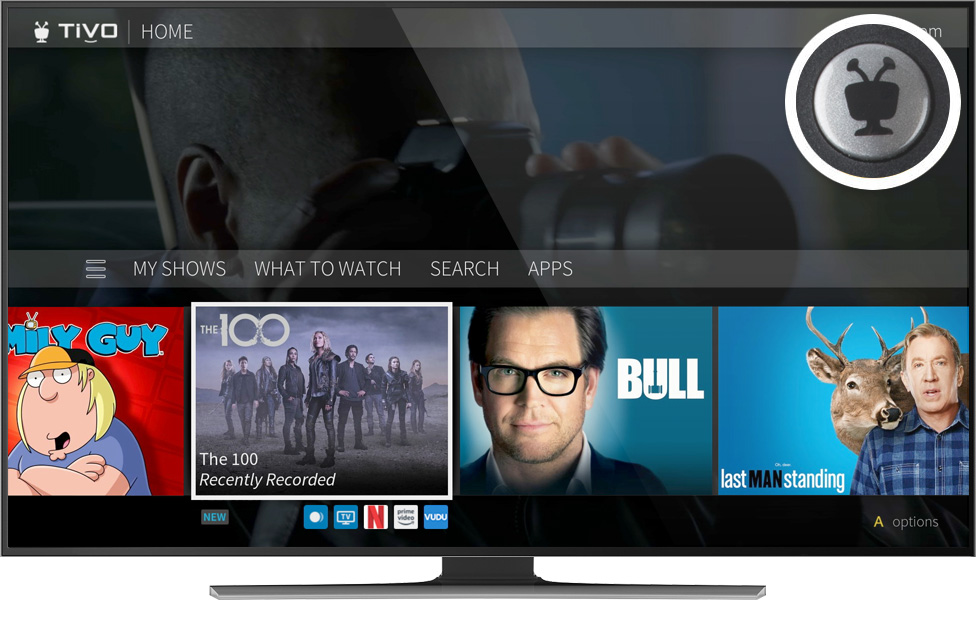
TiVo Home, your entertainment headquarters.
The starting point for the TiVo BOLT OTA experience is the TiVo Home screen. Get there by pressing the TiVo button on the top of your remote. From here, you can go to My Shows, where you’ll find all your recorded and streaming content, or browse for something new to watch. Even better, you can do it all using your voice! The Home screen is also where you can manage your OnePass™ requests, see what’s scheduled to record or customize your experience.
Complete control with the power of your voice.
The TiVo VOX Remote™ takes the functionality of the classic TiVo remote and adds a super power: voice control. The VOX Remote lets you speak naturally and gives you the ability to narrow your search results as you go.

Here are some things you can do with voice:
Tune to a channel: “Watch CBS.”
Browse for something specific: Start with “Show me Chevy Chase movies.” When you see the results, narrow your search: “From the ‘80s. On Prime Video.”
Tell the remote to “Skip it” for SkipMode®-enabled shows and zip past commercial breaks instantly.1
Look for shows on popular apps: “Show me kids’ shows on Netflix.”
You can even ask for your favorite sports team: “When are the Warriors playing?”
For more information on the capabilities of the TiVo VOX Remote, please click here.
Watch at your pace, without breaks or dull moments.
The SkipMode® and QuickMode® features give you even more control over your entertainment experience.
SkipMode
TiVo BOLT OTA lets you skip entire commercial breaks in two ways. Using just your voice, you can say “Skip it” into your TiVo VOX Remote when a commercial break on a SkipMode-enabled show is about to start. Your BOLT OTA will zip past the entire break and resume playing at the beginning of the next scene in your recorded show. You can also press the SKIP button on your remote to perform the same function.
(You’ll know if SkipMode is available on a show a few minutes after it’s finished recording — just look for the SKIP icon next to the show title in My Shows.)
What channels and times are eligible for SkipMode?
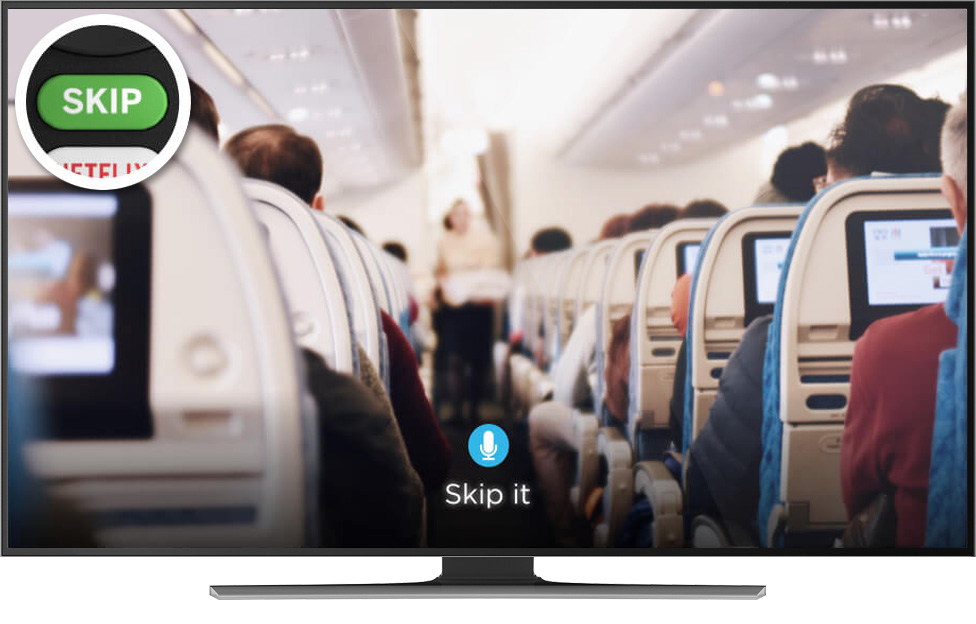
QuickMode
QuickMode lets you watch recorded shows and sports 30% faster than normal speed — without the sound getting squirrely on you. It’s great for getting through the dull stuff without missing any of the action. When you’re watching a recorded show, turn QuickMode on by pressing PLAY then pressing SELECT when the TrickPlay™ bar appears.
Additional resources:
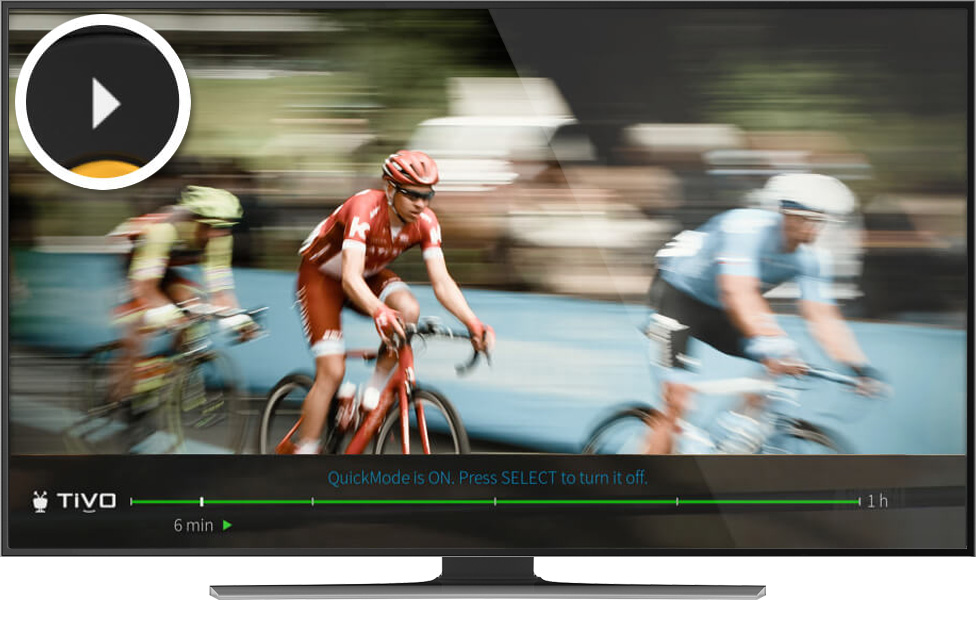
Don’t miss it. Schedule it.
TiVo BOLT OTA makes it easy to record or bookmark all the shows you love so you can watch them whenever you want. Simply set up a OnePass™ or a WishList® search.
OnePass
Take the stress out of remembering to record each episode of your favorite TV series. Simply set up OnePass to gather every available episode of your favorite show from TV or popular streaming options such as Netflix, Prime Video, Hulu, HBO GO, on demand (if available) and more.2 You can even set up a OnePass for a sports team or league. Learn everything you need to know about OnePass here.
Additional resources:
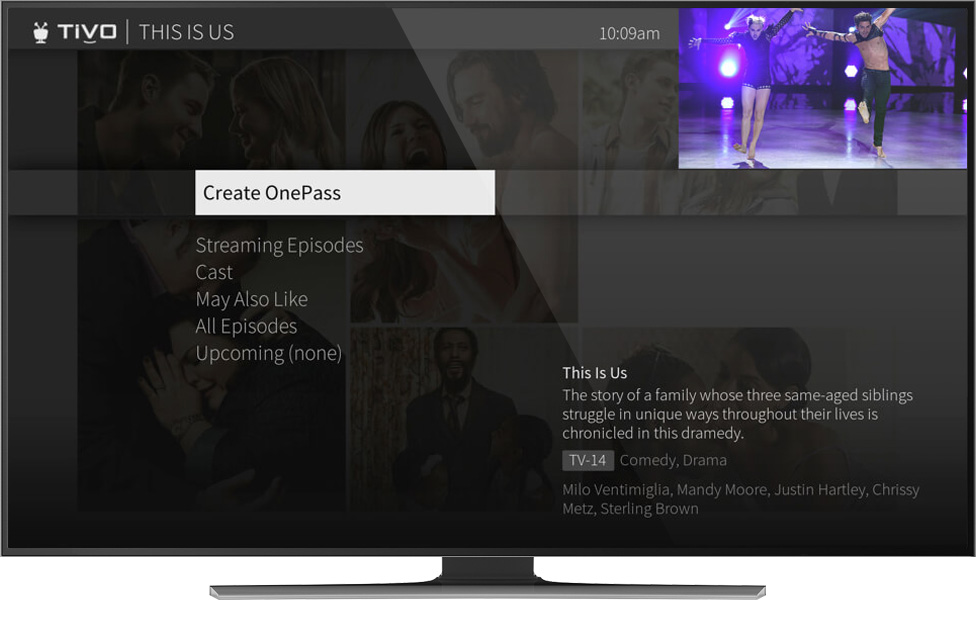
WishList search
If you know what you like, but aren't sure when it's on, just create a WishList search. Search by actor, director, keyword or category and every time a show matching your criteria airs, it's recorded.
Learn more
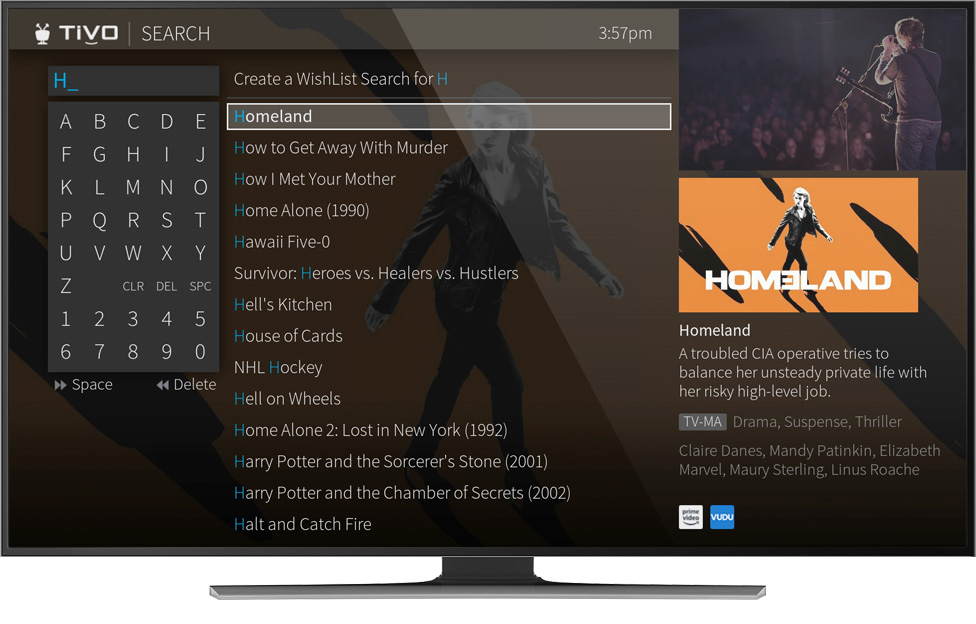
Schedule recordings and more with the TiVo app.
Using the free TiVo app for mobile devices, you can schedule and manage shows when you’re away from home. With the TiVo app, you can also watch live and recorded TV around the house or on-the-go.3
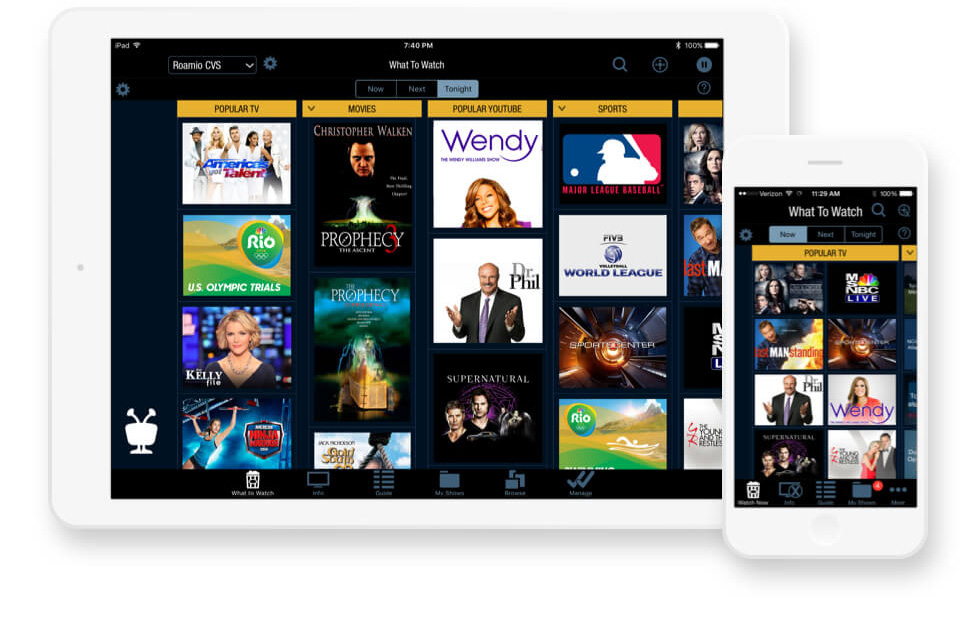
Schedule your recordings online.
Forget to schedule a recording? Don't panic. Access TiVo Online™ from any web browser to search for shows, browse air times and channels, schedule recordings, set up OnePasses and watch shows online. Just visit online.tivo.com and sign in with your tivo.com username and password.
Additional resources
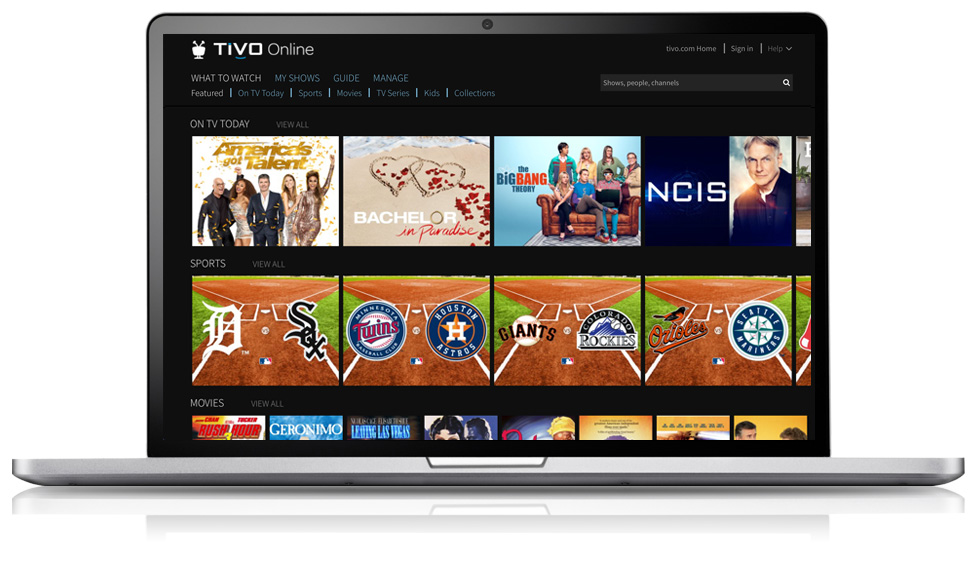
Setting up recordings is even easier with OnePass Quick Select.
With TiVo’s OnePass Quick Select, you can schedule all your favorite OnePass shows with a single click. Quick Select gives you a quick view of the most popular shows on TV and lets you create a OnePass for multiple shows on one screen.
Check it out at TiVo Online
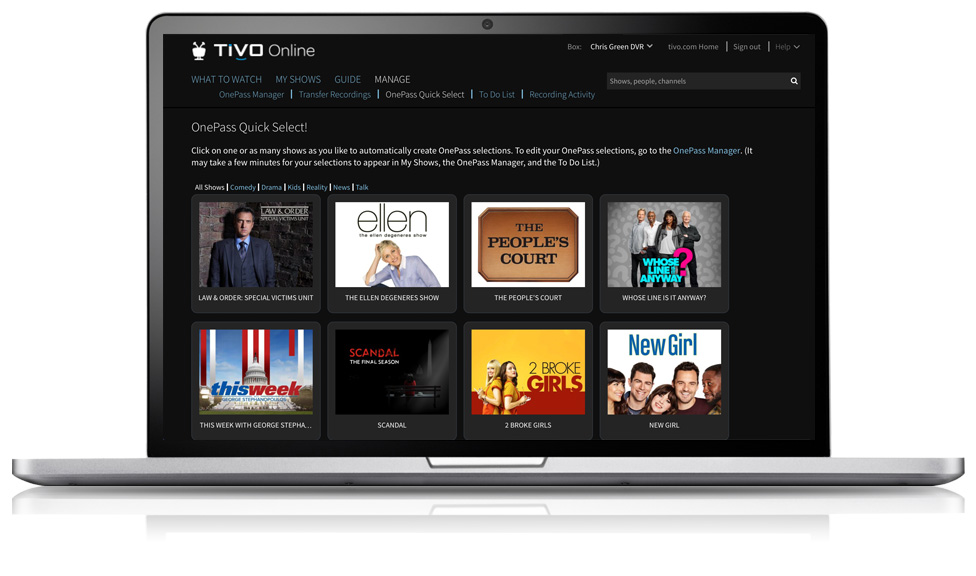
Transfer recordings and OnePasses from another device.
Go to the Manage section at TiVo Online to transfer your OnePass/Season Passes. Simply select the TiVo device you want to transfer shows or OnePasses from, and select the device you want to receive them. Then just choose the recordings/OnePasses to start the transfer.
Additional resources:
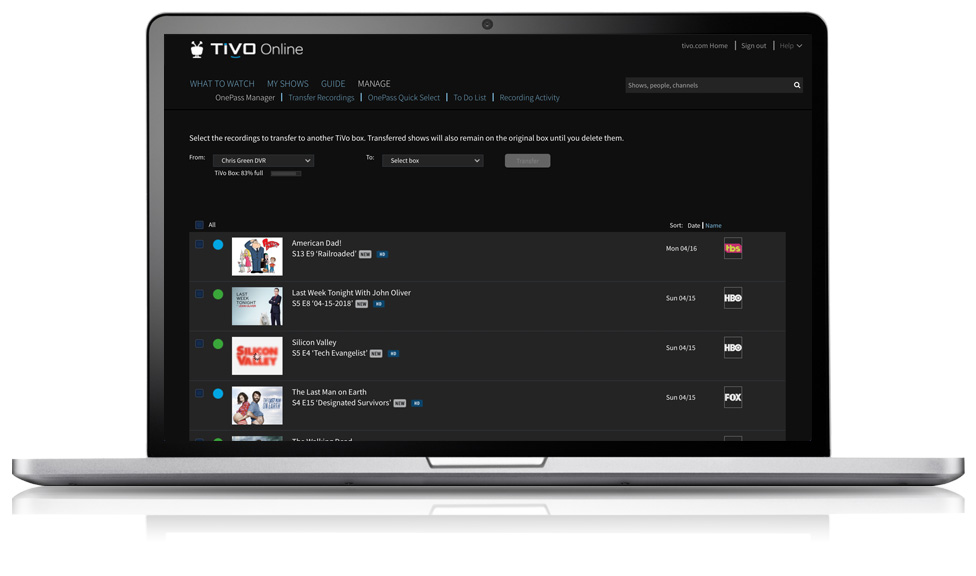
Quick Tour of QuickView™
Have you ever been stuck watching a commercial break or slow-moving game, wondering what else is on but not wanting to channel surf? Problem solved. While you're watching live TV or a recorded show, QuickView lets you see what else is playing now or coming up without missing any of what you're watching.
With just a click of your remote control, QuickView panels appear over what you're watching. In each panel, use the UP/DOWN or LEFT/RIGHT buttons to move around. Press OK to switch to a channel, tuner, show that's airing or to set up a recording.
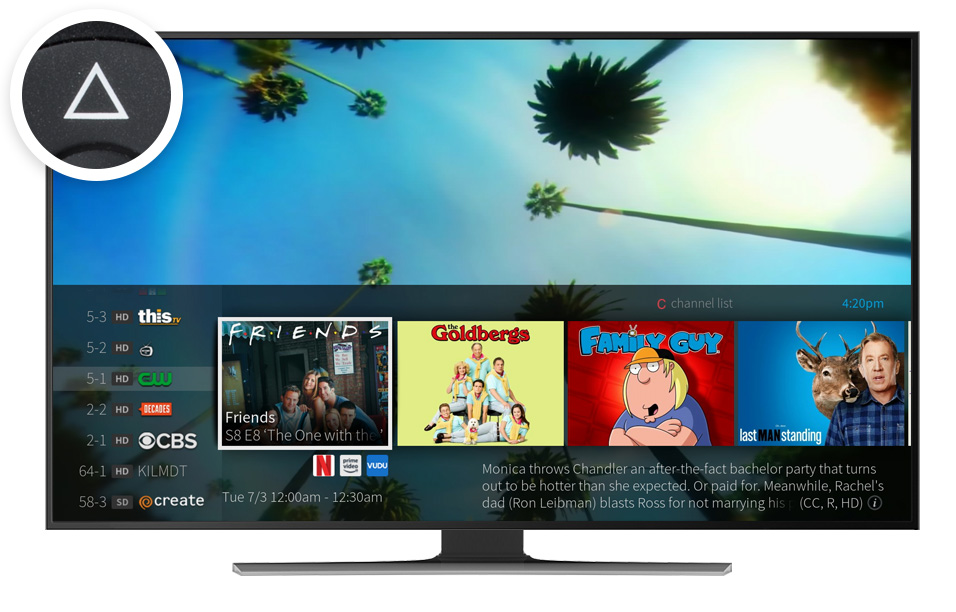
UP: Channel Surfing
UP shows you what’s coming up on live TV. To close this panel, press the BACK button.
Additional resources
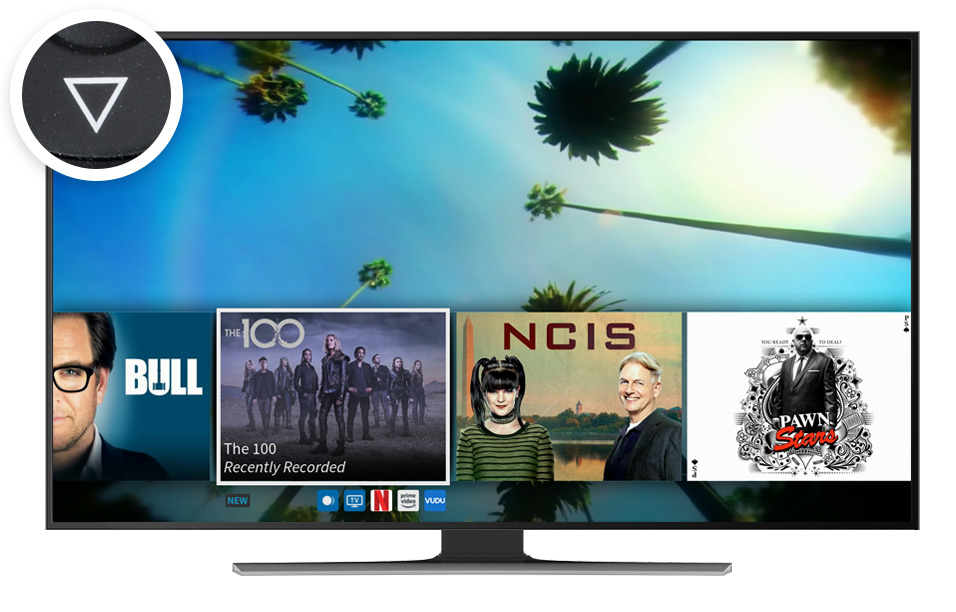
DOWN: SmartBar
DOWN displays the SmartBar, with quick access to the shows you watch regularly, based on the current time and day of the week.
Additional resources

LEFT: Favorite Channels
LEFT brings up your favorite channels. You can set your favorites in Menu > Settings > Channel Settings.

RIGHT: Tuners Panel
RIGHT shows you what's playing on other tuners.
1 SkipMode feature not available for all recorded shows.
2 Broadband internet connection is required to access and receive streaming content. Availability of third-party content from streaming sources is subject to change and certain third-party fees may apply. For example, Netflix unlimited streaming membership is required (and sold separately) to access Netflix content, and Prime Video membership is required (and sold separately) to access Prime Video content. A Hulu subscription is required (and sold separately) to access Hulu content. Hulu is available only in the United States.
3 Compatible tablets and mobile devices consist solely of an iPad®, iPhone® device running iOS 9.0 or later, or an Android™ mobile device running 4.1 or above with a non-Intel or AMD chipset (sold separately). Not all recorded content can be streamed or downloaded to a laptop, tablet or mobile device (due to copy protection assigned by content provider and/or other technical limitations). Some recorded content can only be streamed/downloaded to your laptop, tablet or mobile device while you are on the same network as your TiVo BOLT OTA. Number of concurrent in-home streams depends on your network connection and the number of available transcoders on your TiVo BOLT OTA.
TiVo BOLT OTA, TiVo VOX Remote, OnePass, SkipMode, QuickMode, TiVo Online and SmartBar are trademarks or registered trademarks of TiVo Brands LLC or its subsidiaries worldwide.




