
Master the Basics.
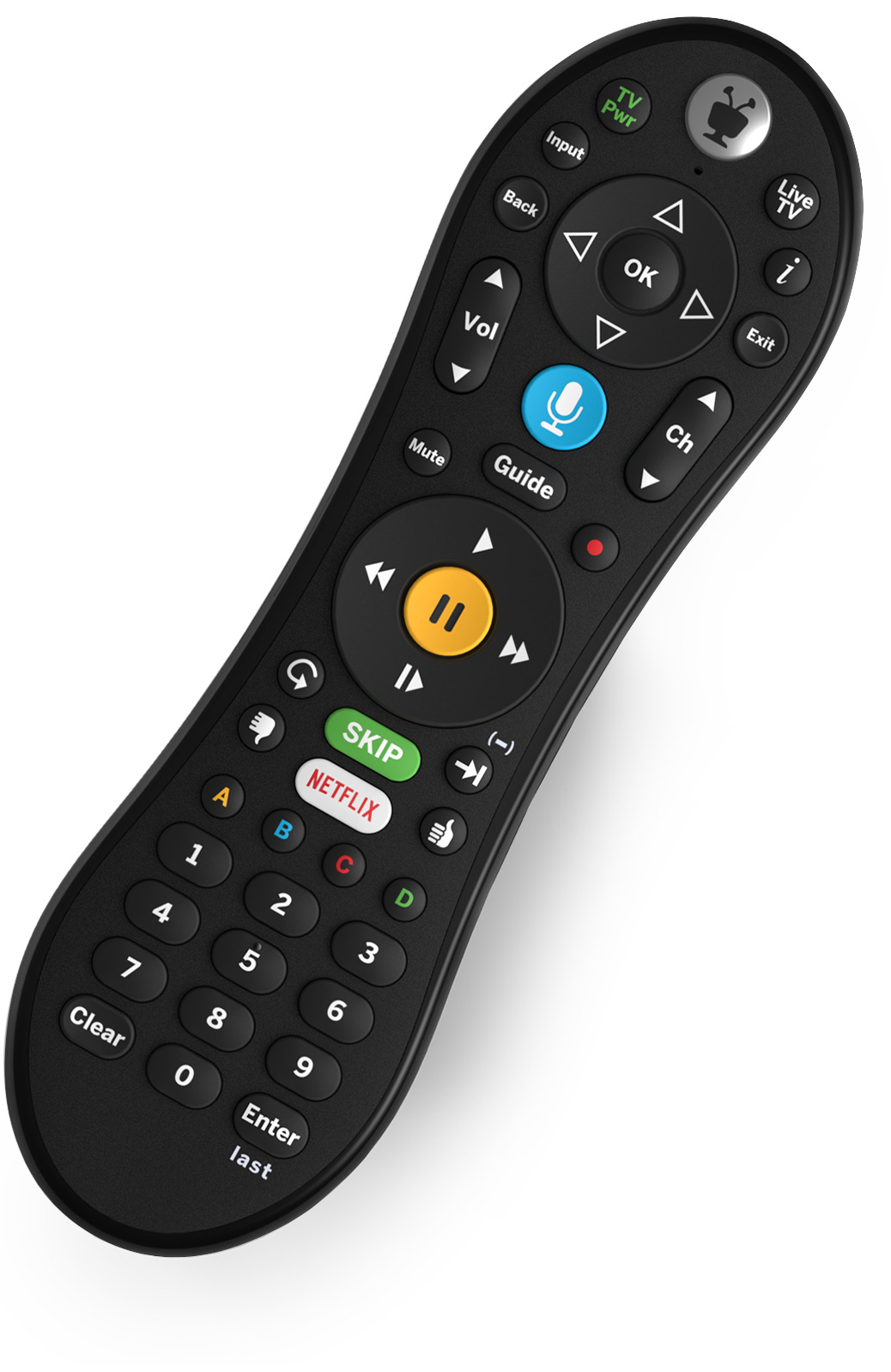
Complete control at
your fingertips!
Use your TiVo BOLT 500 GB, TiVo BOLT 1 TB or TiVo BOLT+
3 TB remote control to search, discover and explore endless
entertainment — all in just a few clicks. Master our unique
remote capabilities, like SkipMode® and QuickMode®, for
complete control of your entertainment experience.
The TiVo remote control does it all.
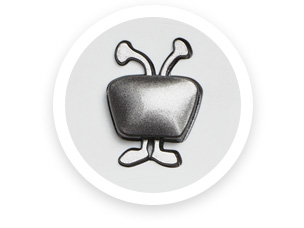
TiVo button
Get to TiVo Home at any time to access recorded shows, streaming apps and more. Press this button twice to go directly to your My Shows folder.

Back button
A universally recognized command to "go back," this button is especially useful while using streaming apps like Netflix and Hulu.
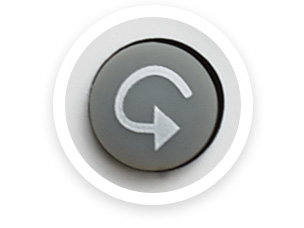
Replay button
Repeat the last eight seconds of the show you're watching. When rewinding, press to jump back to the previous tick mark. Press and hold to jump to the beginning of a show.

Advance button
Move forward in 30-second increments while watching a show. While fast-forwarding or rewinding, jump to the next or previous tick mark on the Trick Play® bar. Press and hold to jump to the end of the show.
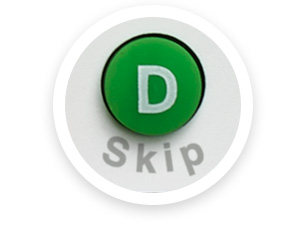
SkipMode
Skip entire commercial breaks with the push of a button on certain recorded shows.1 After a show has aired, a SKIP icon will appear next to the show title in your My Shows folder. When watching a Skip-eligible show, just press the green SKIP button at the start of the commercial break. You'll be back to enjoying your show instantly.
Which channels and times are eligible for SkipMode? See complete list.
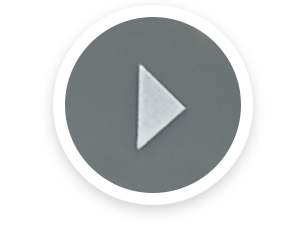
QuickMode
Watch recorded shows 30% faster than normal speed — without the sound getting high-pitched and squirrely. It's great for slow-moving news, sports and more. While watching a recorded show, turn QuickMode on by pressing PLAY, then pressing OK once the TrickPlay bar appears. Repeat these steps to turn QuickMode off.
Additional resources
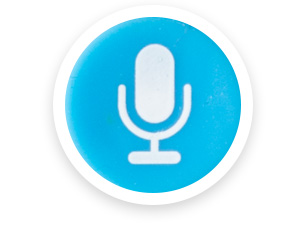
Want to enjoy TiVo's New Experience with the power of Voice?
Make the most of TiVo’s New Experience with the power of Voice. With the voice-controlled TiVo VOX Remote®, get to your favorites faster so you spend less time searching and more time watching. Learn how
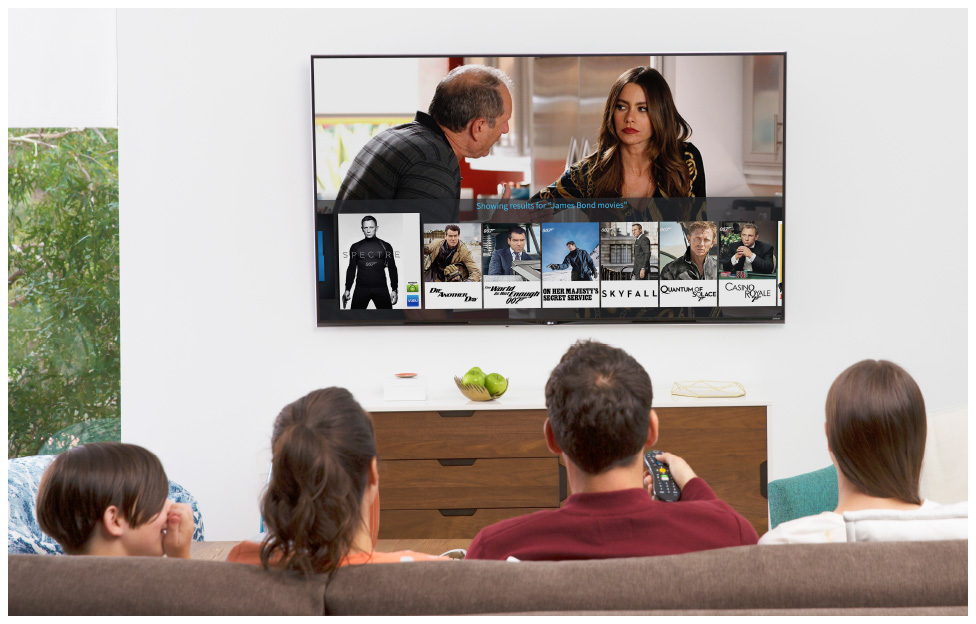
TiVo Home, your hub for entertainment.
Your TiVo BOLT experience starts at TiVo Home. Get there by pressing the TIVO button at the top of your remote. Here you can access and manage all your recordings and OnePass™ settings. You can also enjoy available on-demand content from your cable provider or stream web entertainment from Netflix, Prime Video, Hulu, HBO GO and more.2 So go ahead and explore! You can always get back to live TV by pressing the LIVE TV button.
Find what you want to watch.
TiVo BOLT requires an internet connection, so TiVo service can deliver your channel guide updates daily and stream content from providers like Netflix, Prime Video, HBO GO and more. It also provides unique SkipMode functionality and lets you stream content to your mobile device.3
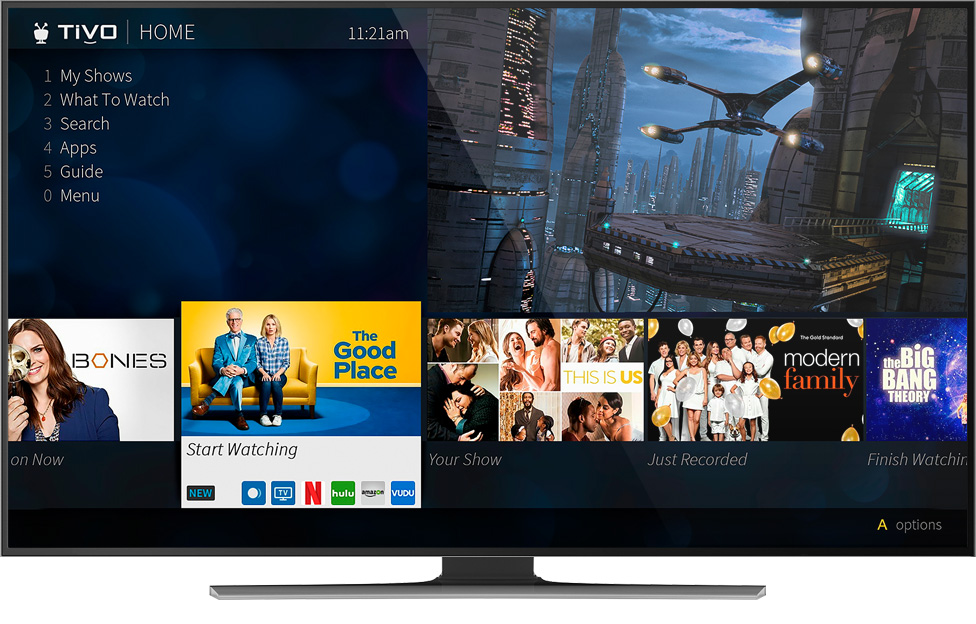
SmartBar™
See your go-to shows, right on your TiVo Home screen using TiVo's new SmartBar. Automatically configured based on the time of day and day of week, it even remembers the last episodes you watched in a series and picks up right where you left off.
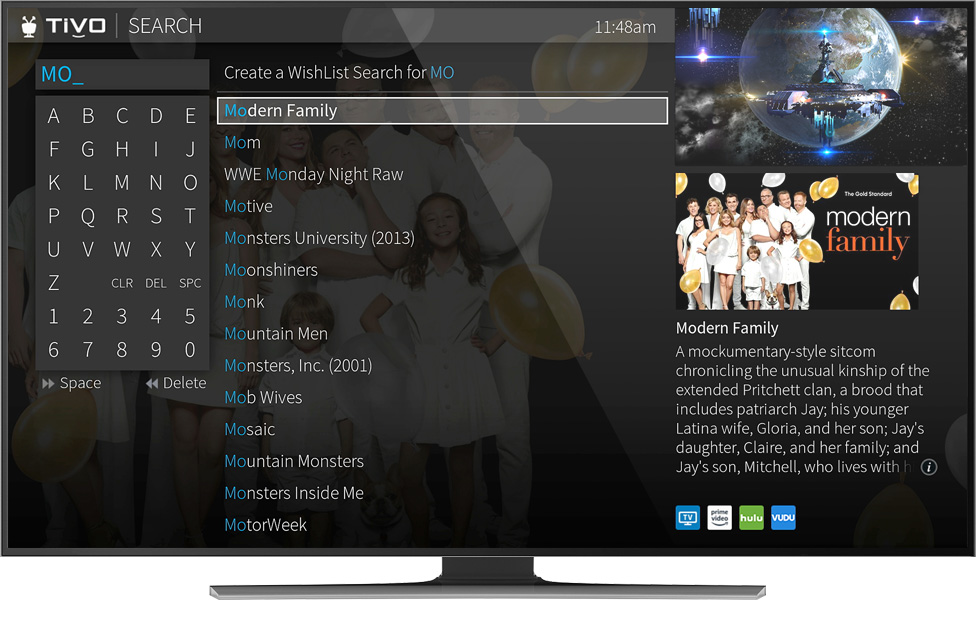
OneSearch™
Find exactly what you want to watch, whether it's on TV or the web, in one simple search. Just search for the show or actor you want, and we'll find it.
To use TiVo's OneSearch feature, go to TiVo Home > Search or use the TiVo app.
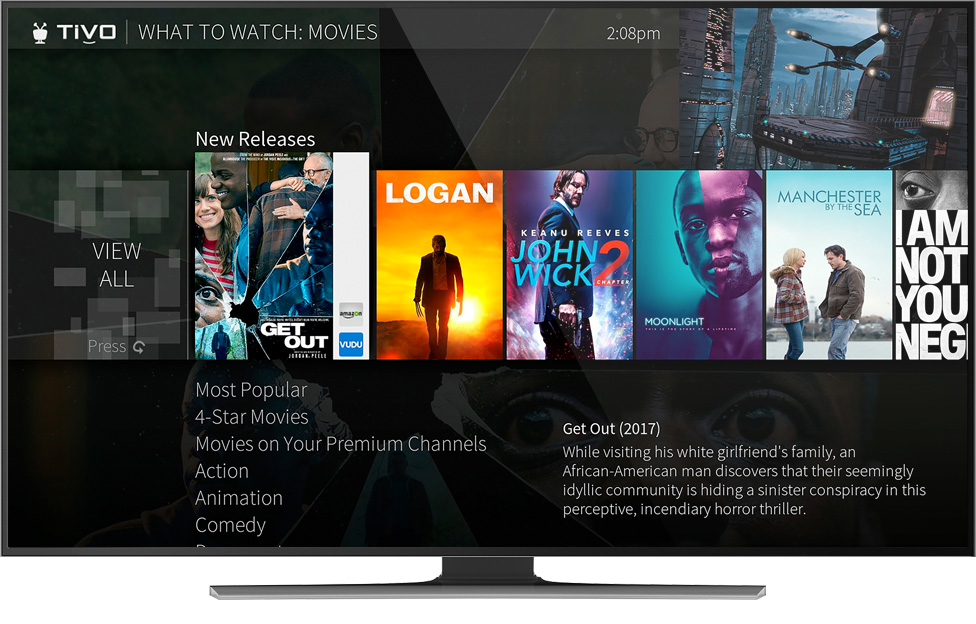
What to Watch Now
Here's where you go to see what's on TV right now. No more surfing channels – quickly review which shows, movies or sporting events are now playing.
To access What to Watch Now, go to TiVo Home > What to Watch Now, or use the TiVo app.
QuickView™
Have you ever been stuck watching a commercial break or slow-moving game, wondering what else is on but not wanting to channel surf? Problem solved. While you're watching live TV or a recorded show, QuickView lets you see what else is playing now or coming up without missing any of what you're watching.
With just a click of your remote control, QuickView panels appear over what you're watching. In each panel, use the UP/DOWN or LEFT/RIGHT buttons to move around. Press OK to switch to channel, tuner, or show that's airing, or to set up a recording.
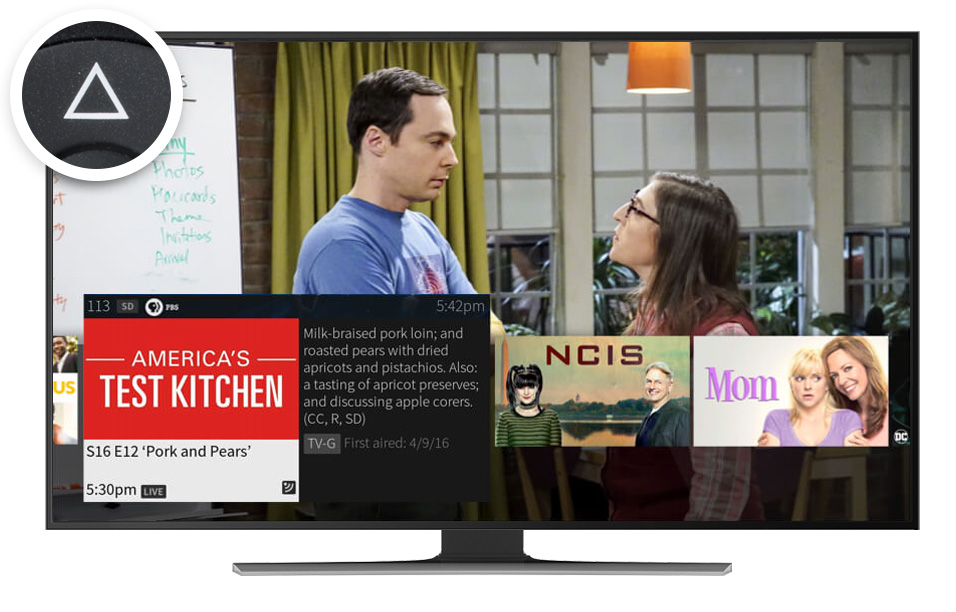
UP: Channel Surfing
UP shows you what’s coming up on live TV. To close this panel, press the BACK button.
Additional resources
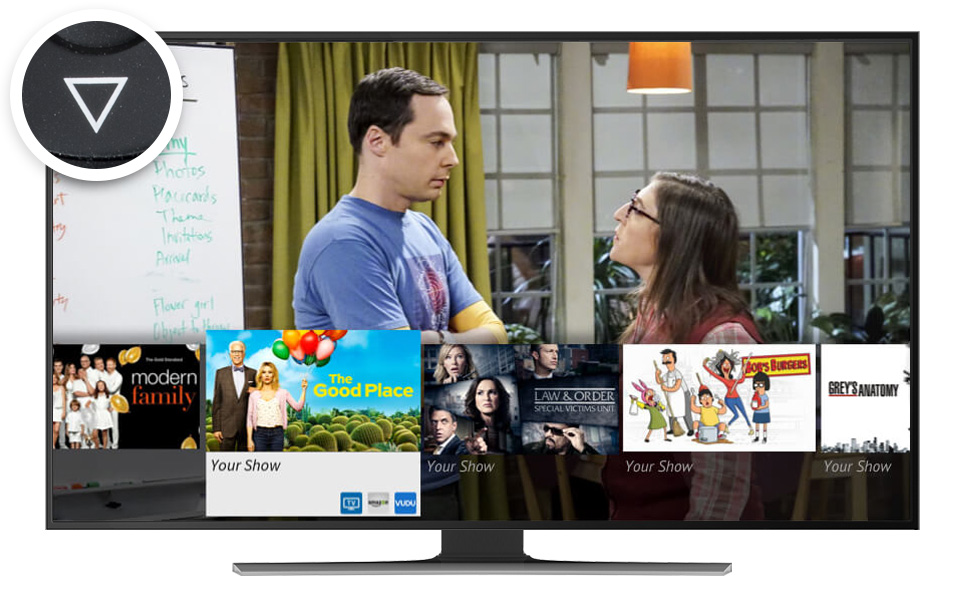
DOWN: SmartBar
DOWN displays the SmartBar, with quick access to the shows you watch regularly, based on the current time and day of the week.
Additional resources
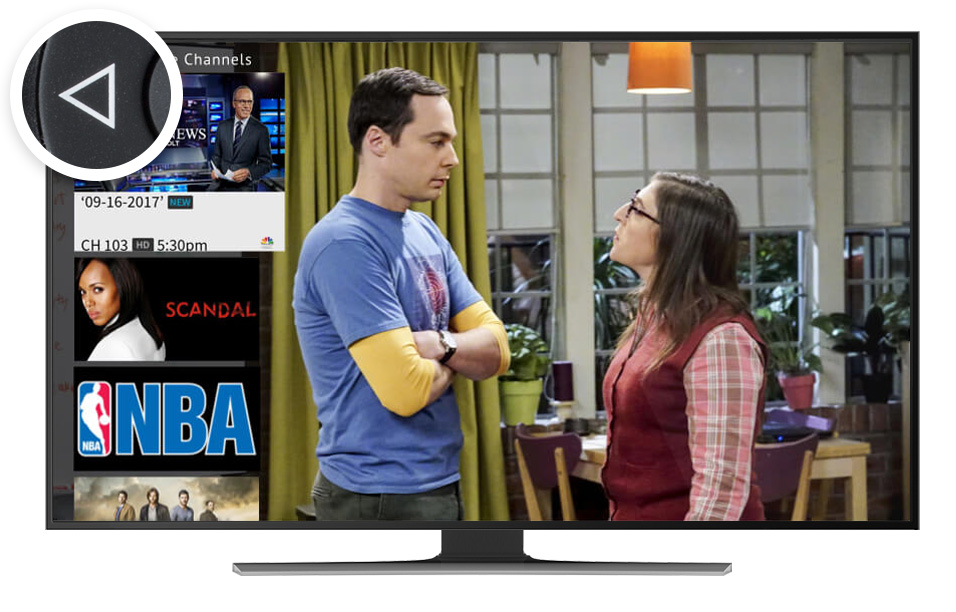
LEFT: Favorite Channels
LEFT brings up your favorite channels. You can set your favorites in Menu > Settings > Channel Settings.
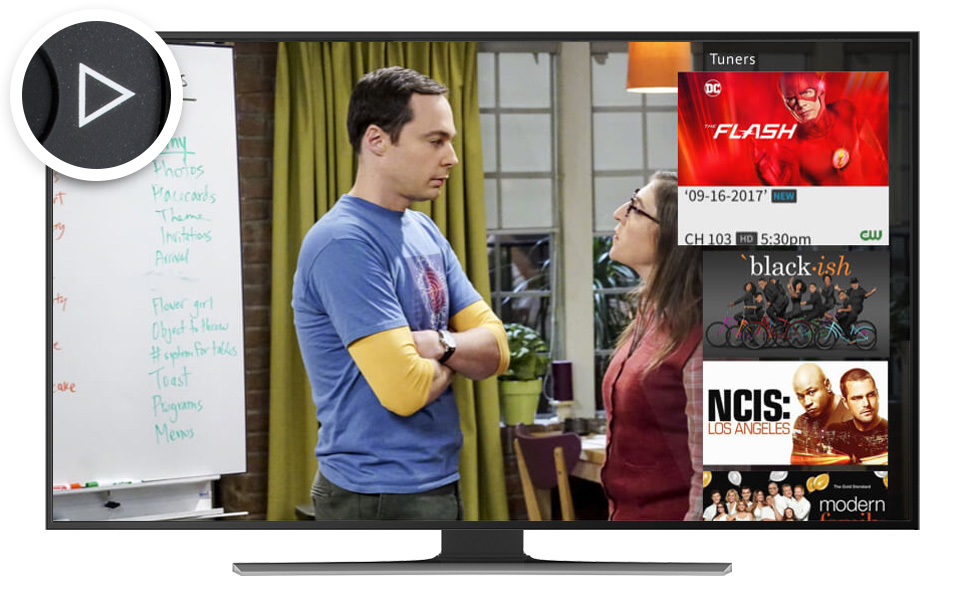
RIGHT: Tuners Panel
RIGHT shows you what's playing on other tuners.
TiVo Suggestions
TiVo BOLT finds and records shows that we think you'll like. The more you rate shows using the THUMBS UP and THUMBS DOWN buttons on your remote, the more personalized your TiVo Suggestions will be. You can find them in your My Shows folder. But don't worry, TiVo Suggestions don't take up any hard drive space and can be turned off by going to TiVo Home > Settings.
Additional resources
Record it all and then some.
TiVo BOLT gives you a variety of ways to record your favorite shows, whether at home or on the road.
One-time recording
Record a single show or episode with the click of a button. Just select the show through our search tools, TiVo app, or press the RECORD button when the show is highlighted in the Guide.
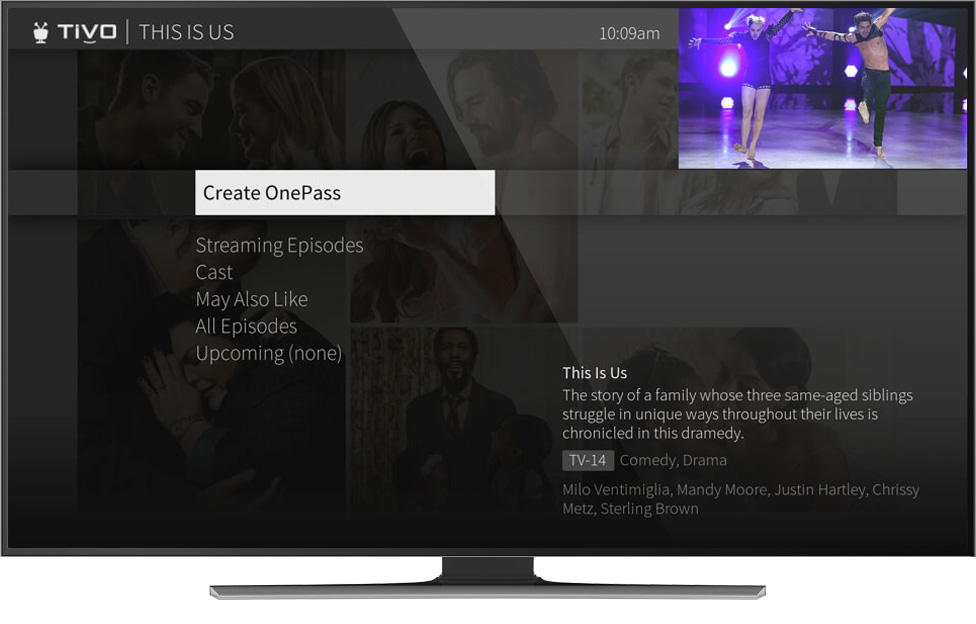
OnePass
Want to watch every episode of your favorite shows? OnePass tracks down every available episode from TV and the web and puts them into a single folder for you to enjoy.
It's easy to set up a OnePass. Find a show using the search tool, the programming guide or through the TiVo app, then select Create a OnePass.
You can also set up your OnePass to stream and record your favorite shows by season or customize your OnePass recordings anyway you want.
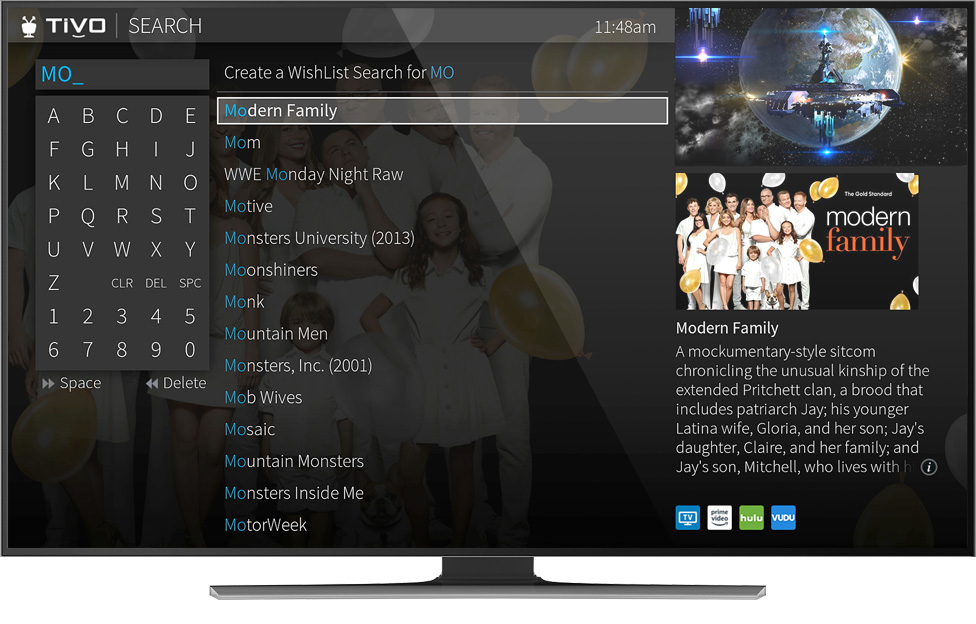
WishList®
If you know what you want to watch, but aren't sure when it's on, simply create a WishList search. Search by actor, director, keyword or category, and every time a show matching your criteria airs, it's recorded.
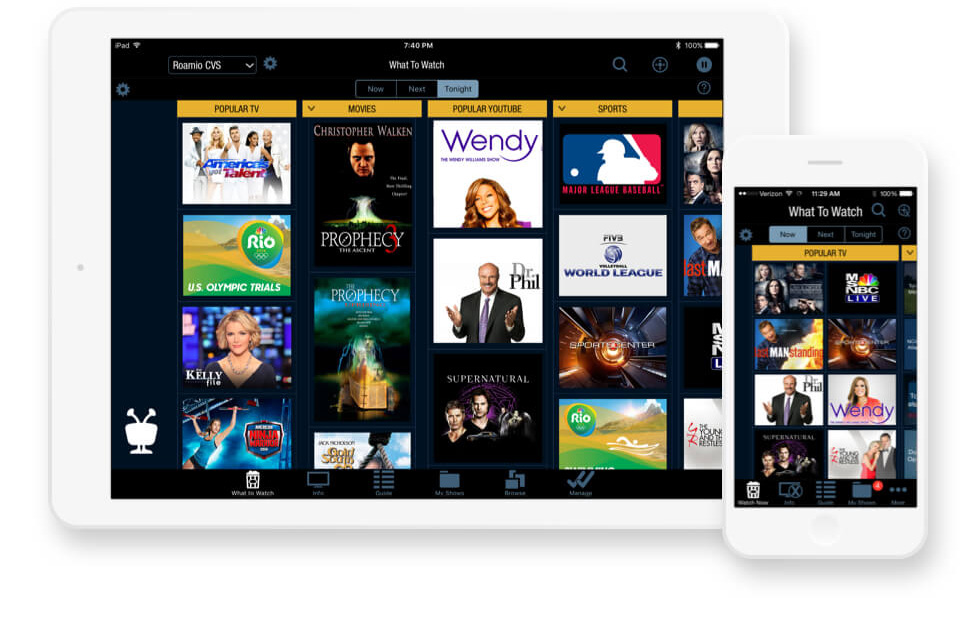
Download the TiVo app.
Once an internet connection is established, sync your TiVo BOLT to the free TiVo app for iOS or Android devices. Use the TiVo app to search, browse and schedule recordings from anywhere. Want to watch TV around the house or on the go? Yeah, it can do that too.
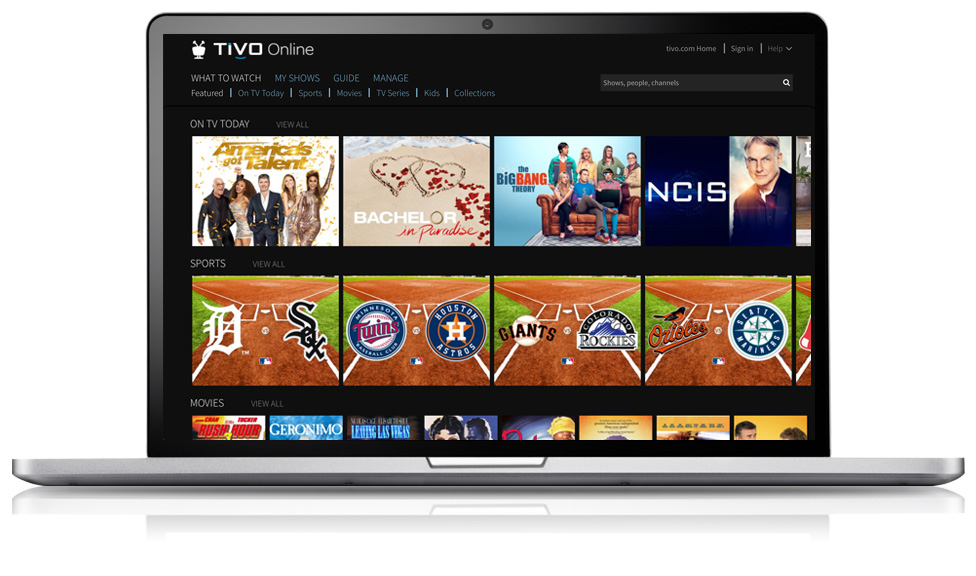
Manage recordings on
your computer.
Watch on your computer over WiFi.
With TiVo Online, you can schedule and manage recordings
from your laptop or desktop computer. Go to online.tivo.com
to get started.
Additional resources
How to set up single recordings
How to create a WishList search
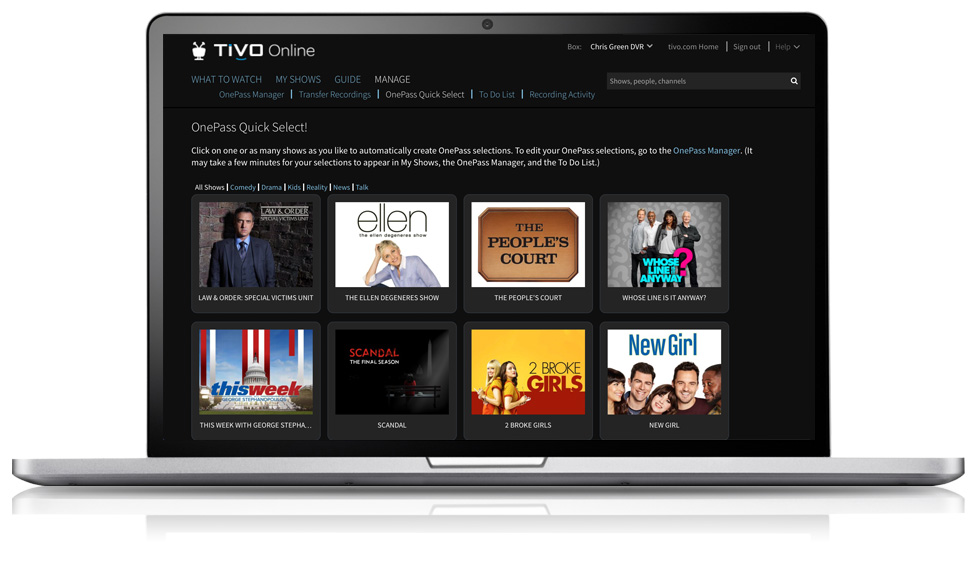
Setting up recordings is
even easier with
OnePass Quick Select.
Schedule all your favorite OnePass shows with a single click.
OnePass Quick Select gives you a quick view of the most
popular shows on TV and lets you create a OnePass recording
for multiple shows on one screen. Check it out at TiVo Online
under Manage.
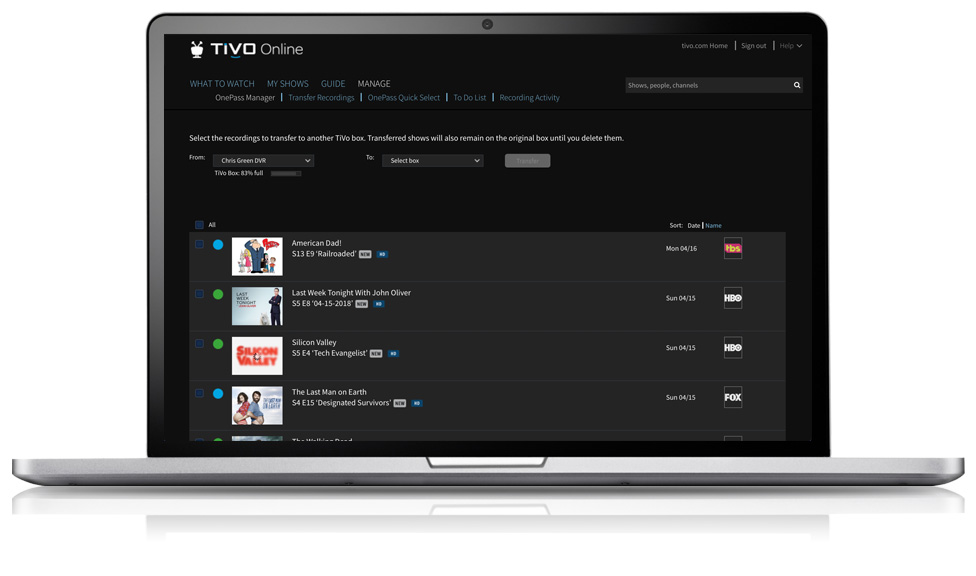
Transfer single,
OnePass and Season
Pass® recordings from
your old DVR.
Transfer OnePass and Season Pass settings.
Go to Manage at online.tivo.com to transfer your
OnePass/Season Pass settings. Select all the scheduled
OnePass/Season Pass recordings that you want to transfer
and drag them to the TiVo BOLT column.4 All your
OnePass/Season Pass settings will transfer to your new
device, so you won't miss a thing.
Note: TiVo Series2 boxes can create new OnePass recordings easily using
OnePass Quick Select (see above).
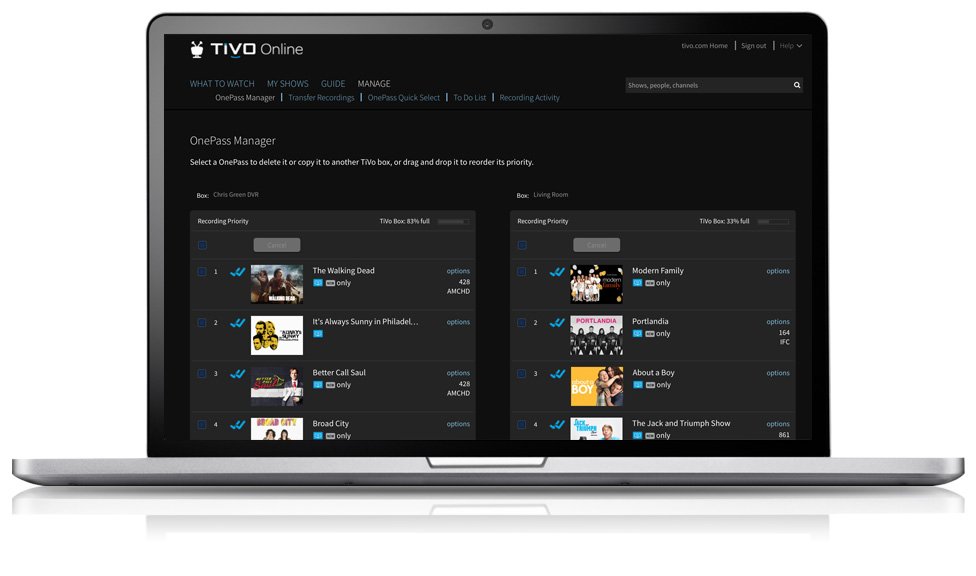
Transfer recordings
from one TiVo device
to another.
You can also transfer recordings from box to box by visiting online.tivo.com and selecting Manage. Select single
recordings, multiple recordings or all recordings to transfer.
A confirmation screen will appear while your recordings are
being transferred.
Note: Recordings cannot be transferred to TiVo® Series3/HD boxes. When transferring recordings, if you run out of storage space on the receiving DVR, then the oldest recorded shows on that DVR will be deleted to make room for the shows you're currently transferring.
1 Broadband internet connection is required to access and receive streaming content. Availability of third-party content from streaming sources is subject to change and certain third-party fees may apply. For example, Netflix unlimited streaming membership is required (and sold separately) to access Netflix content, and Prime Video membership is required (and sold separately) to access Prime Video content. A Hulu subscription is required (and sold separately) to access Hulu content. Hulu is available only in the United States.
2 4K Ultra HD capability requires 4K Ultra HD content and 4K Ultra HD capable television. Some apps may have additional 4K Ultra HD requirements and/or limitations. Netflix users should refer to nflx.it/4K.
TiVo BOLT are trademarks or registered trademarks of TiVo Brands LLC or its subsidiaries worldwide. CableCARD is a trademark of Cable Television Laboratories, Inc. iPad, iPhone and iPod touch are registered trademarks of Apple Inc. Android is a trademark or registered trademark of Google Inc. All other company, product and brand names, logos and trademarks are the property of their respective owners.




