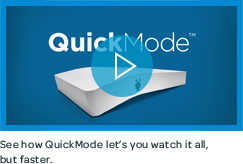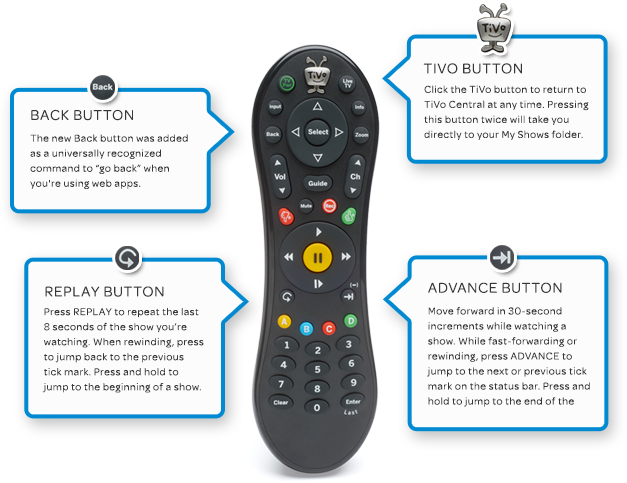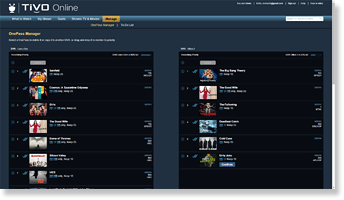TiVo Roamio Welcome Center
Let the fun begin.
TiVo Central, your entertainment headquarters.
The starting point for the TiVo Roamio® experience is TiVo Central®. Get there by pressing the metallic TiVo button on the top of your remote. From here, you can go to My Shows to see everything your DVR has recorded; search and browse for something else to watch; see what’s scheduled to record on your To Do List; or manage your favorite OnePass™ recordings.
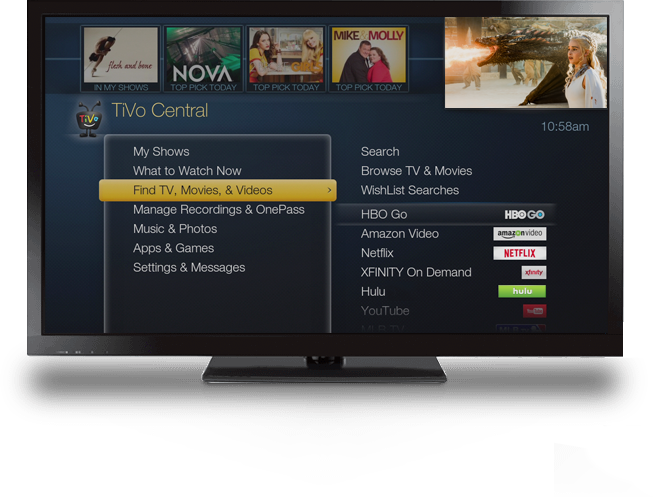
For voice remote customers: If you have recently purchased a new TiVo voice remote, make sure you upgrade now if you have not already to the new TiVo experience to enable voice. Upgrade now
Complete control at your fingertips.
With your TiVo remote control in hand, you can search, discover and explore endless entertainment—all in just a few clicks. Get a feel for our unique remote capabilities, like SkipMode™ and QuickMode™, to help you master your entertainment experience.
SkipMode
What channels and times are eligible for SkipMode? See complete list.
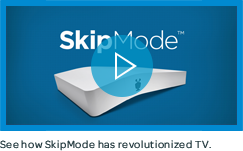
QuickMode
QuickMode lets you watch recorded shows and sports 30% faster than normal speed—without the sound getting squirrely on you. It’s great for getting through the dull stuff without missing any of the action. When you’re watching a recorded show, turn QuickMode on by pressing “Play,” then pressing “Select” when the TrickPlay™ bar appears.
Don’t miss it. Schedule it.
Roamio makes it easy to record all the shows you love so they’re waiting for you to watch. Simply set up a OnePass or a WishList® search.
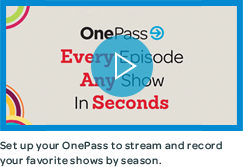
Schedule recordings and more with the TiVo app.
Using the free TiVo app for mobile devices, you can schedule and manage shows when you’re away from home. With your mobile you can also watch live and recorded TV around the house or around the world. Learn more
Schedule your recordings online.
Forget to schedule a recording? Don't panic. Just visit tivo.com from anywhere and search for shows, browse air times and channels, and schedule your desired recording online. Just visit TiVo Online™ at online.tivo.com from anywhere.
Additional resources
How to quickly set up single recordings
How to set up a OnePass
How to create a WishList search
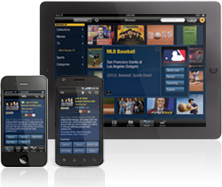
Roamio finds all your favorite shows.
Find great things to watch from both TV and the web in one simple search. You will also like the more advanced browse and suggestion features of Roamio. The Discovery Bar, Collections and the What To Watch Now feature give you all types of entertainment results to watch in seconds.
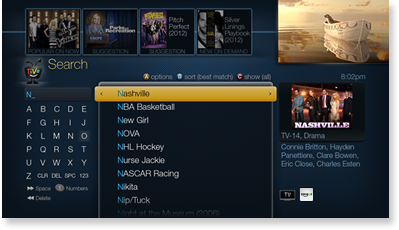
Additional resources
How to browse for shows
How to use the Discovery Bar
How to use TiVo Search
Setting up recordings is even easier with OnePass Quick Select.
With TiVo’s OnePass Quick Select, schedule all your favorite OnePass shows with a single click. Quick Select gives you a quick view of the most popular shows on TV and lets you create a OnePass recording for multiple shows on one screen.
Check it out at TiVo Online under “Manage”.
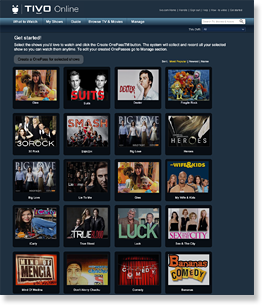
Transfer multiple recordings, OnePasses and Season Passes from your old DVR.
Transfer OnePasses and Season Passes
Go to the “Manage” section at online.tivo.com to transfer your OnePass/Season Passes. Simply select the OnePass/Season Passes you want to transfer from your old DVR and drag them to the TiVo BOLT column on your computer screen. All your OnePass/Season Passes will be available on your new box so you won't miss any of your favorite shows. This feature is available on TiVo® Series3/HD, TiVo® Premiere, TiVo Roamio and TiVo BOLT™.
NOTE: TiVo Series2 boxes can create new
OnePasses easily using OnePass Quick Select
(see above).
Transfer recordings from one TiVo box to another.
Transfer recordings between your TiVo boxes by visiting TiVo Online. Go to online.tivo.com and select "Manage". From there, you can select single recordings, multiple recordings, or all recordings to transfer from one TiVo box to another. You'll see a confirmation screen when your recordings are being transferred. This feature is available on TiVo® Series3/HD, Primiere, Roamio and TiVo BOLT. Recordings cannot be transferred to TiVo Series3/HD boxes.
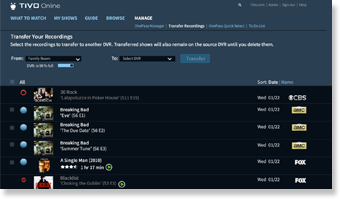
 - Indicates that the shows
- Indicates that the shows
can't be transferred.
 - Indicates that the item is
- Indicates that the item is
currently being recorded
and cannot be transferred.
NOTE: When transferring recordings between TiVo boxes, If you run out of storage space on the receiving DVR, then the oldest recorded shows on that DVR will be deleted to make room for the shows you're currently transferring.