
Get set up and connected.
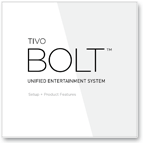
Get started with
TiVo BOLT.®
When your TiVo BOLT arrives, be sure to locate the Setup + Product Features booklet inside the box. This easy-to-follow guide gives you step-by-step instructions for installing your TiVo BOLT. Follow the simple steps, and you’ll be up and running in no time.
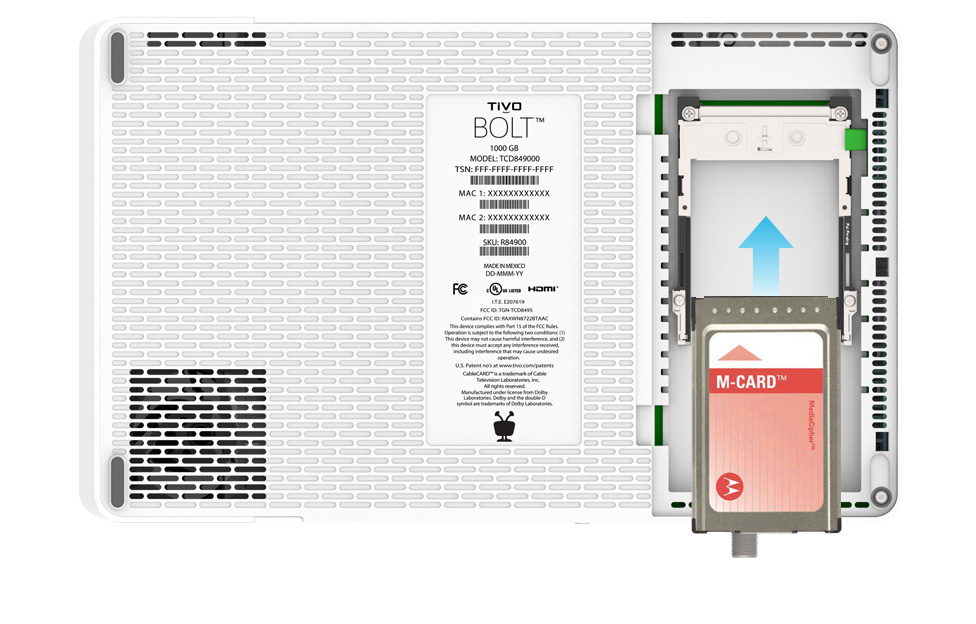
Cable users, start here.
TiVo BOLT works with your existing cable service. To access all your cable channels, order a CableCARD™ (M-Card) from your cable provider. This small card simply plugs into the bottom of your TiVo BOLT. Pick up a few at your nearest cable service center or have a cable technician install one for you. CableCARDs don't always sync properly, so make sure you get more than one. The FCC requires cable companies to provide CableCARDs, so they have to accommodate your request.
- Connect the cables and set up your TiVo BOLT.
- Insert the card in the bottom CableCARD slot with the label facing up.
- Call the cable company and ask them to activate and pair the CableCARD with your TiVo BOLT. If the cable technician is present, they can call for you.
- After completing the guided setup, select Test Channels to make sure you can view all of your cable programming.
CableCARD activation suppport
Charter Communications: 1-888-438-2427
Comcast/XFINITY: 1-877-405-2298
Comcast/XFINITY online activation
Cox: 1-877-820-8202
Insight Communications: 1-866-440-1024
Mediacom: 1-866-848-7064
Optimum: 1-866-670-0855
RCN: 1-888-891-7770
Suddenlink: 1-888-822-5151
Time Warner: 1-866-606-5889
Verizon FiOS: 1-888-897-7499
Verizon FiOS online activation
HELPFUL TIP: For CableCARD issues, call our Technical Support at 1-877-367-8486 and we will conduct a three-way call with your cable company. Contact your cable company from our list of providers above.
Common questions
Additional resources

Antenna users,
let’s dive in.
TiVo BOLT can also work with an HD antenna. Pair them together and start enjoying HD content right away. Just plug in your antenna cable and you're ready to go. Watch and record free over-the-air channels in eye-popping HD, along with virtually endless streaming from the web.1
Note:
TiVo BOLT+ 3TB is not compatible with HD antennas.
Additional resources
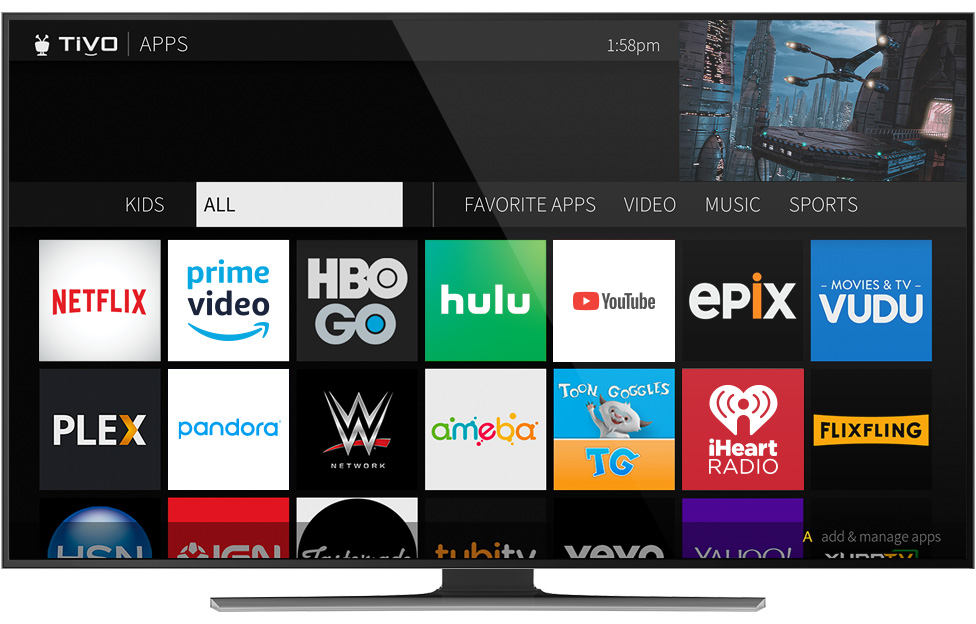
Connect TiVo BOLT
to the internet.
TiVo BOLT requires an internet connection, so TiVo service can deliver your channel guide updates daily and stream content from providers like Netflix, Prime Video, HBO GO and more. It also provides unique SkipMode® functionality2 and lets you stream content to your mobile device.3
TiVo Suggestions
TiVo BOLT finds and records shows that we think you'll like. The more you rate shows using the THUMBS UP and THUMBS DOWN buttons on your remote, the more personalized your TiVo Suggestions will be. You can find them in your My Shows folder. But don't worry, TiVo Suggestions don't take up any hard drive space and can be turned off by going to TiVo Home > Settings.
Additional resources

1. Wired Ethernet
Plug the included Ethernet cable into the back of your TiVo BOLT. This method is ideal for streaming content between two or more TiVo DVRs or to a TiVo Mini.
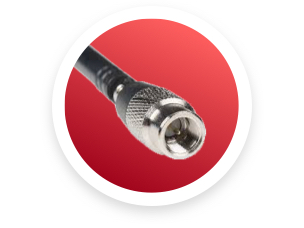
2. Ethernet over coax (MoCA network)
TiVo BOLT has a built-in MoCA network adapter so no additional adapters are required. This is ideal for streaming content between TiVo devices if you don’t have wired Ethernet. If you have Verizon FiOS, your network is already MoCA-enabled!
Two ways MoCA works with TiVo BOLT:
1. When your router is next to TiVo BOLT, connect the Ethernet cable from your router to TiVo BOLT and choose "Create MoCA Bridge" from the guided setup menu.
2. When your router is located elsewhere, connect the TiVo® Bridge accessory to your router and coaxial cable. Then connect TiVo devices by using coax.
For more detailed instructions, go here.
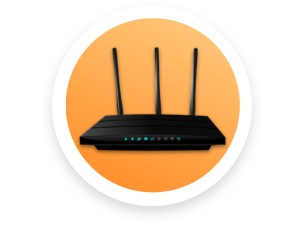
3. Wireless
All TiVo BOLT devices have built-in wireless capability. With a wireless connection, you can transfer shows between DVRs or watch shows on your mobile device. This method does not support streaming content between two or more TiVo devices, such as TiVo DVRs or to a TiVo Mini.
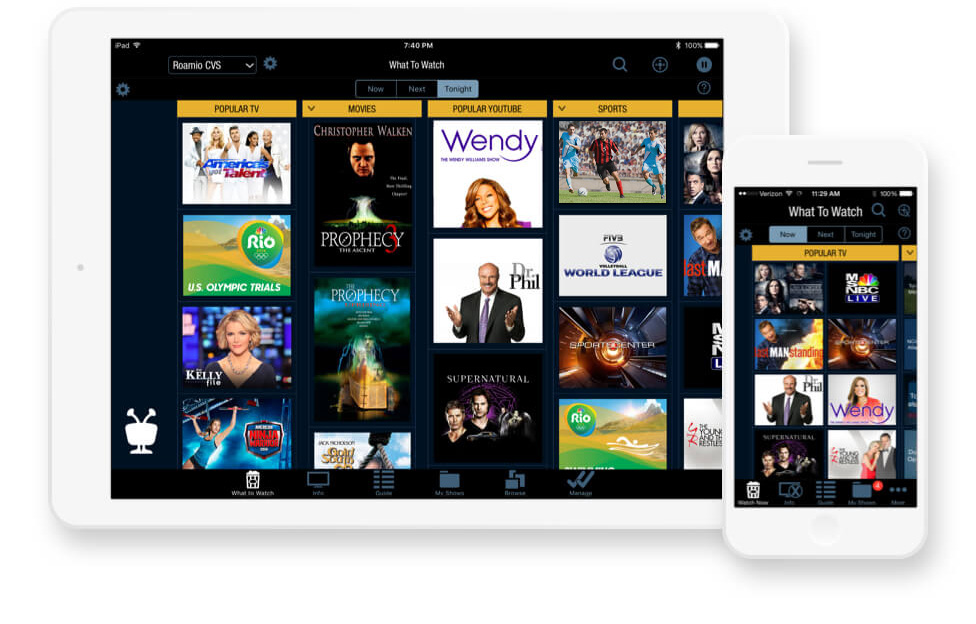
Download the TiVo app.
Once an internet connection is established, sync your TiVo BOLT to the free TiVo app for iOS or Android devices. Use the TiVo app to search, browse and schedule recordings from anywhere. Want to watch TV around the house or on the go? Yeah, it can do that too.
1 Broadband internet connection is required to access and receive streaming content. Availability of third-party content from streaming sources is subject to change and certain third-party fees may apply. For example, Netflix unlimited streaming membership is required (and sold separately) to access Netflix content, and Prime Video membership is required (and sold separately) to access Prime Video content. A Hulu subscription is required (and sold separately) to access Hulu content. Hulu is available only in the United States.
2 SkipMode feature is not available for all recorded shows.
3 Compatible tablets and mobile devices consist solely of an iPad®, iPhone® device running iOS 9.0 or later, or an Android™ mobile device running 4.1 or above with a non-Intel or AMD chipset (sold separately). Not all recorded content can be streamed or downloaded to a laptop, tablet or mobile device (due to copy protection assigned by content provider and/or other technical limitations). Some recorded content can only be streamed/downloaded to your laptop, tablet or mobile device while you are on the same network as your TiVo BOLT. Number of concurrent in-home streams depends on your network connection and the number of available transcoders on your TiVo BOLT.
TiVo BOLT and SkipMode are trademarks or registered trademarks of TiVo Brands LLC or its subsidiaries worldwide. CableCARD is a trademark of Cable Television Laboratories, Inc. iPad, iPhone and iPod touch are registered trademarks of Apple Inc. Android is a trademark or registered trademark of Google Inc. All other company, product and brand names, logos and trademarks are the property of their respective owners.




